Are you tired of waiting for YouTube videos to load at a snail’s pace? The slow loading issue on YouTube can be frustrating, especially when you’re eager to watch your favorite content. This problem displays as prolonged buffering times, frequent pauses, or even videos not playing at all.
The slow loading issue on YouTube can occur due to various factors. One common reason is a poor internet connection or limited bandwidth. Moreover, an outdated browser/conflicting browser extensions, Network congestion, server issues, or heavy traffic on YouTube’s servers can also contribute to slow loading times. Finally, issues with the device itself, such as outdated software or insufficient resources, may affect the performance of YouTube.
Fortunately, there are effective solutions to overcome YouTube loading slow issues on Windows 10 and enjoy seamless streaming. In this article, we have come up with all the effective & working solutions that can fix your problem.
Why Is YouTube So Slow?
When you find your YouTube loading slow, you may seek to check out the speed of the Internet first of all. There are many reasons that cause YouTube to load slowly sometimes, such as a bad internet connection or a broken browser.
However, In some circumstances, you may wonder why is YouTube so slow even though the internet is fast. This might cause due to;
- Overloaded Youtube server.
- A physical problem with your Wi-Fi router.
- Something wrong with the video itself.
How to Fix YouTube Videos Loading Slow Issue With Fast Internet
To resolve your youtube loading slow issue on Android, iPhone, Tv, or even on windows 10, you need to;
- Check your internet connection.
- Change YouTube’s video quality to Low.
- Close Unnecessary Tabs.
- Update Your App or Browser.
- Change the Playback speed to Normal.
In case the problem still persists, then try the below potential fixes;
1. Turn Off/On the VPN
Some of the users suggest that using a VPN resolved their issue of youtube is slow but the internet is fast. Though VPN can boost the speed, however, this can also be the reason for youtube lagging.
If you’re not sure how to choose the best VPN, we recommend downloading NordVPN. NordVPN is a well-known VPN around the world. You can easily set up & login into NordVPN.
Moreover, the other hand, some of the users suggest using a VPN or proxy server, their all YouTube video data flows through that service before getting to them.
Simply turn your VPN or proxy off temporarily to see if the YouTube issue resolves itself. If the problem goes away with the VPN off, try changing your VPN to a different server.
sing a VPN or proxy server, all YouTube video data flows through that service before getting to you. This makes it more likely that a data bottleneck could happen along the line.
2. Issue With ISP
Your ISP( Internet Service Provider ) can control your internet connection speed and shape specific types of traffic, including YouTube videos. To check if your YouTube traffic is being shaped, use a VPN i.e. Nord, Paladin & Cosmo VPNs. A VPN encrypts your data and can bypass shaping restrictions, improving performance.
Choose a nearby server for the best results. However, be aware that some ISPs may shape VPN traffic as well. Therefore, research and select a reputable VPN service for reliable performance and encryption.
3. Change the URL of Video
This is a trick to fix the problem. This fix works for some Windows users who were experiencing the same issue as you.
To do so, just follow the below steps:
- Open the YouTube video that you want to watch
- Replace www in the URL with ca.
For Example; https://www.youtube.com/watch?v=w3tdAgnrNBU to https://ca.youtube.com/watch?v=w3tdAgnrNBU.
4. Clear Browser Cache & Cookies
When you load the first time, the browser caches everything in order to load faster next time. This will make the browser store too much temporary data, which can cause YouTube to run slowly. If you’ve cached the data, skip this method. If not, clear the cache and see if it works.
You should clear the browser cache & cookies to resolve the youtube app slow loading issue. To do so on Chrome, just follow the below steps;
- Open Google Chrome.
- Click the More icon. In the drop-down menu, click More Tools then click Clear browsing data.
- Click the Checkboxes for Cached images and files Cookies and other site data. Then click the Clear Browser button.
5. Block Two IP Address Ranges
Streaming content from sites like YouTube relies on a network of servers called a Content Delivery Network (CDN). If there are connectivity issues between your location and the CDN, it can result in the slow loading of YouTube videos. To address this, you can use a VPN and connect to a server located outside your local CDN’s region.
This can help bypass any temporary issues with your local CDN and improve video loading speed. However, if the problem persists or your ISP specifically throttles certain CDNs, you can create a rule in your Windows firewall using the Command Prompt to enhance the connection.
Blocking two IP address ranges for these CDNs (173.194.55.0/24 and 206.111.0.0/16) can solve the problem. Follow the steps below:
- Open Command Prompt as administrator.
- Enter the following command:
netsh advfirewall firewall add rule name=”YouTubeTweak” dir=in action=block remoteip=173.194.55.0/24,206.111.0.0/16 enable=yes
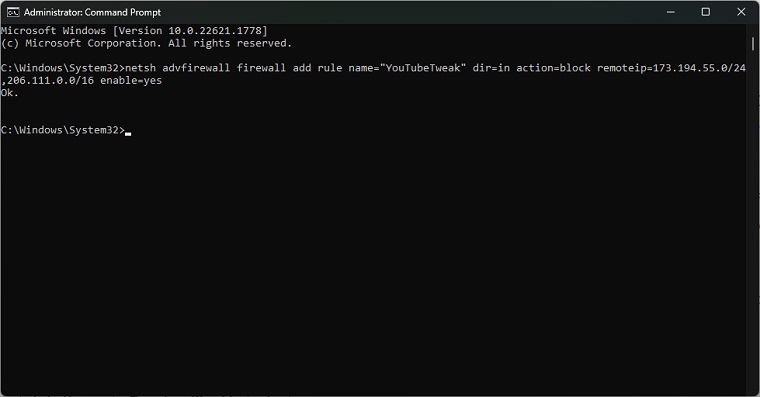
- Press Enter key on your keyboard. Then the rule will be added.
- Close Command Prompt.
If you want to remove the rule, run Command Prompt as administrator again and type this command: netsh advfirewall firewall delete rule name=”YouTubeTweak”.
6. Change Your DNS Server
The DNS (Domain Name System) acts as the internet’s phonebook, translating website addresses into IP addresses. If the DNS is slow or encountering issues, it can lead to slow loading or even the inability to load webpages.
Google, the owner of YouTube, operates its DNS servers at 8.8.8.8 and 8.8.4.4. To address this, you can try changing your DNS servers to alternative options instead of using your ISP’s default offering.
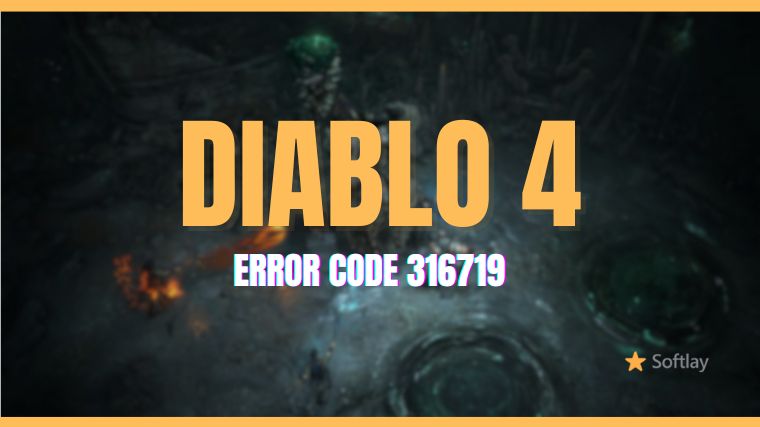
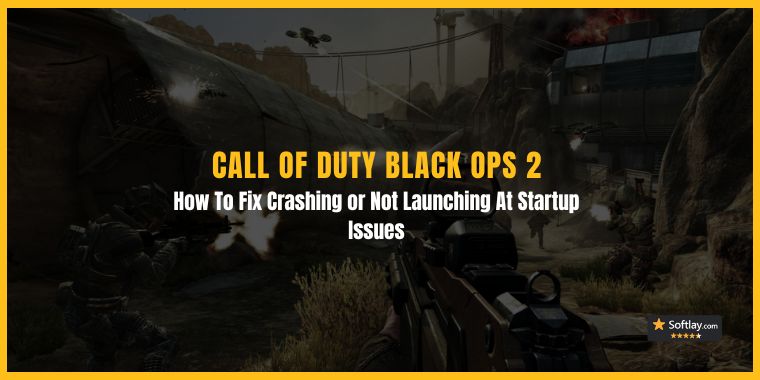
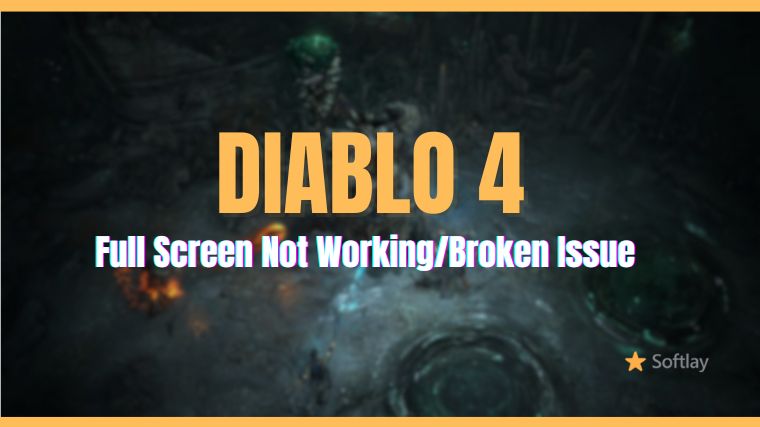
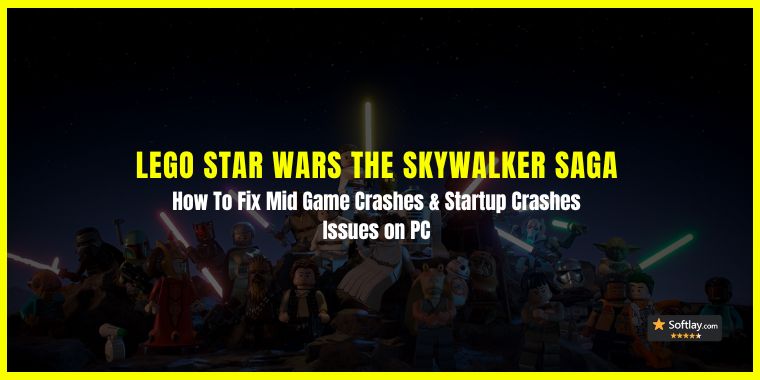
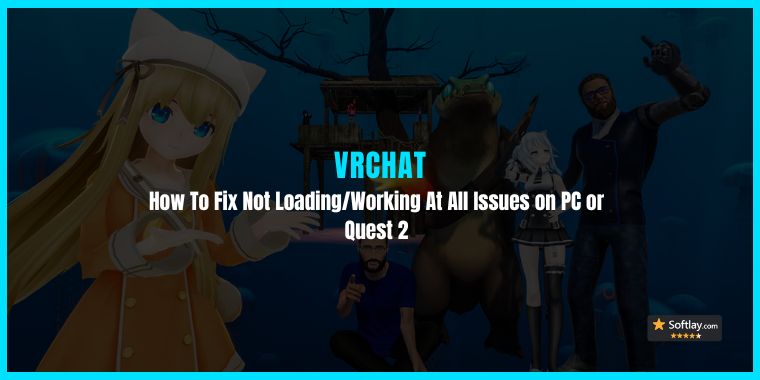
![CSGO FPS Drops Randomly [year]](jpg/10-best-tweaks-to-fix-cs-go-fps-drops-randomly-issue.jpg)